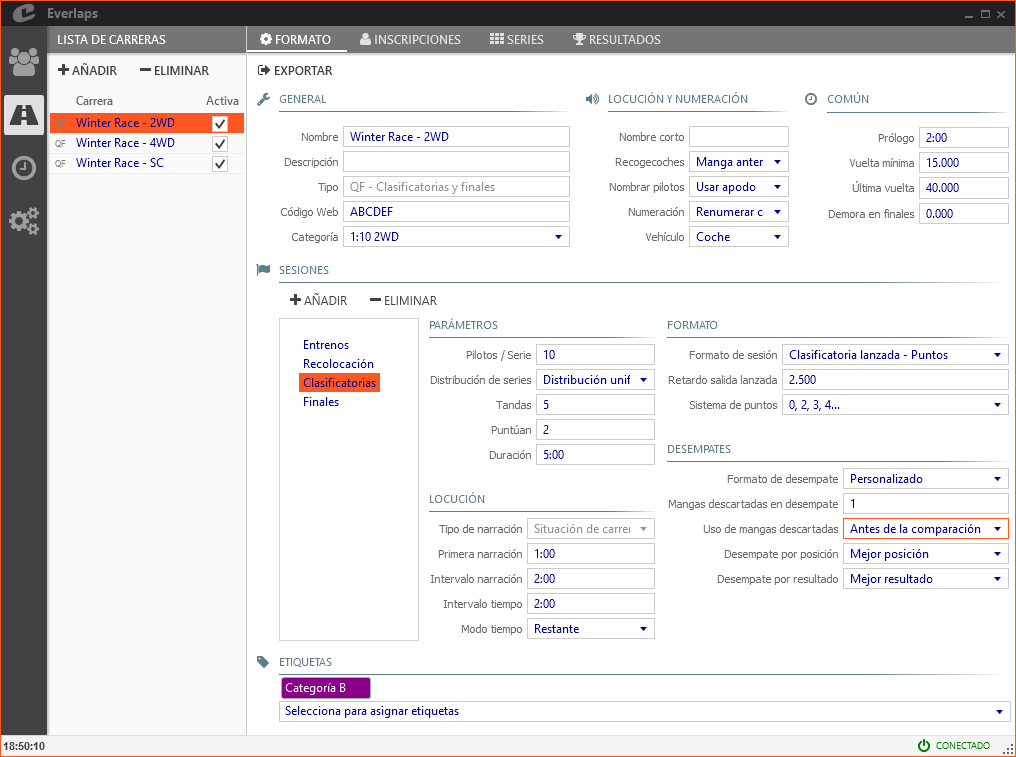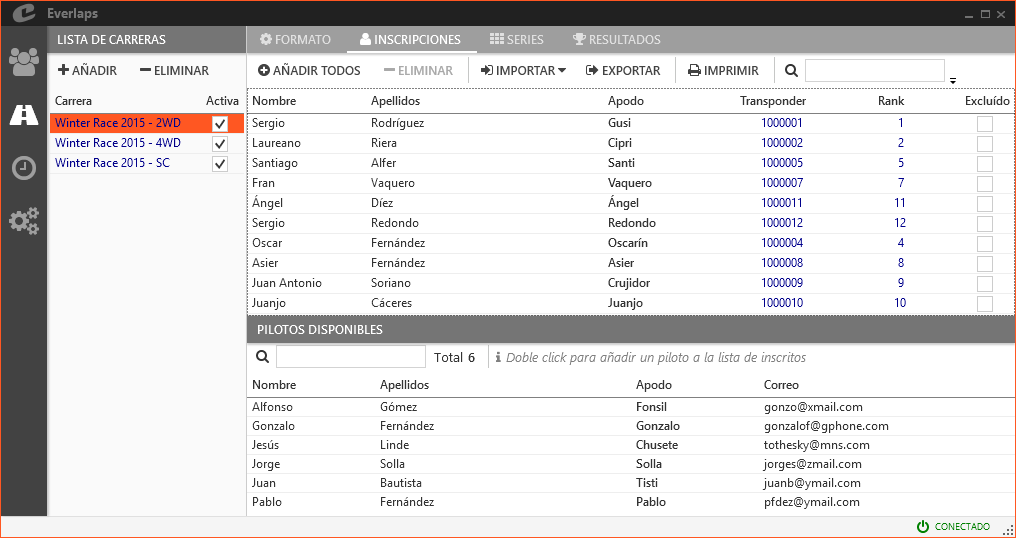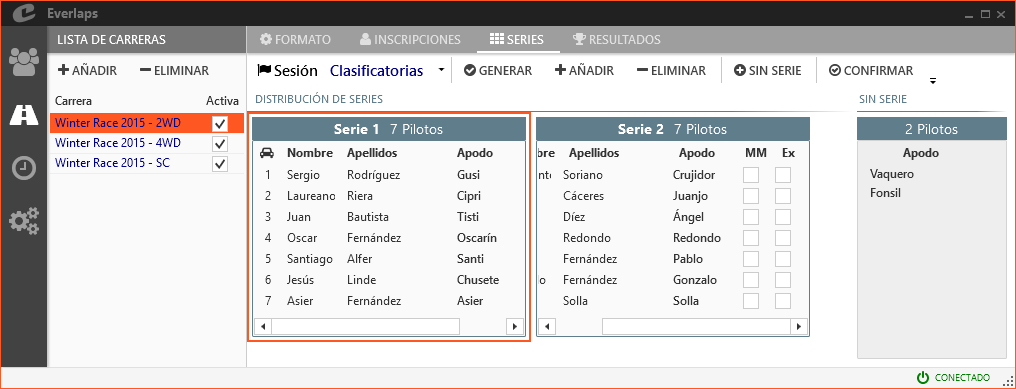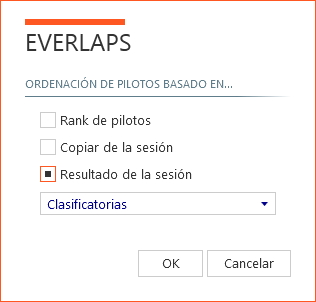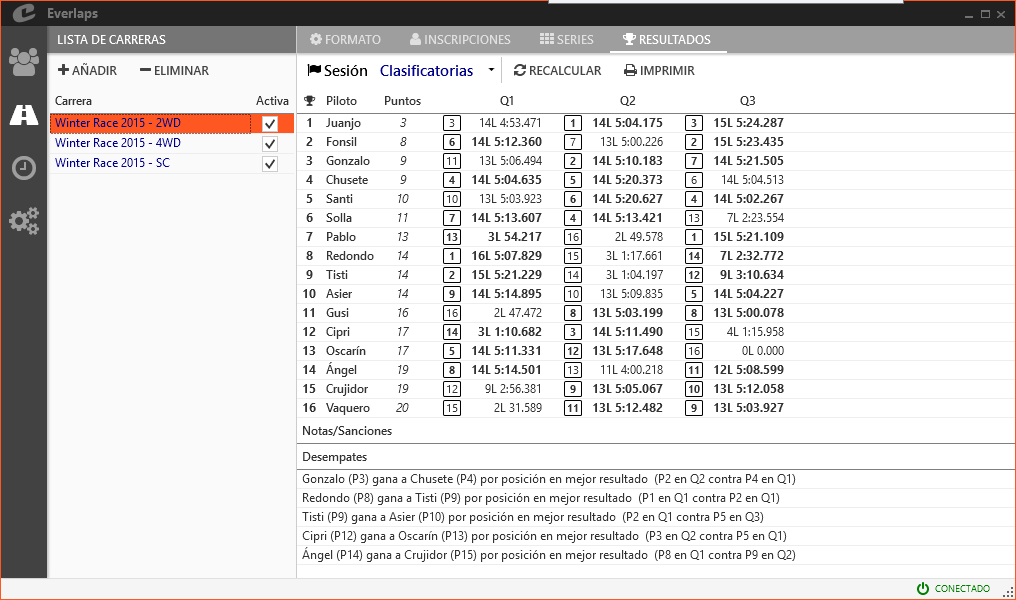Races
Here is where the available races are managed, and where the parameters are configured.
Races list
Shows the list of races available at the moment.
Available Actions
-
Add: Allows the creation of new races according to the format chosen among those available:
- Qualifying and Finals: creates a race with a qualifying and finals format.
- Qualifying, semis and finales: creates a race with a Christmas tree format.
- Free practice: creates a race with a free practice format.
- Load from file: Allows the creation of a race from a file generated by exporting the configuration of a previous race.
-
Delete: Removes all the data from the selected race, including registrations, heats and results.
Race fields
-
Race: Name identifying a race. It will be used on the heats lists and on all the reports.
-
Active: Shows if a race is active at the moment. For active races heats are shown in heats lists scheduling can be performed from the automatic mode.
Format
Available actions
- Export: Allows a race configuration file to be exported, so that multiple races may be created with exactly the same format and parameters by loading the exported file.
The rest of the race configuration parameters depend on the type of race selected. Consult available race formats:
Registrations
Allows management of race registrations (except for Free practice since drivers will automatically register as they cross the finishing line).
The screen will divide horizontally in two parts:
- The upper part contains the drivers registered in the race.
- The lower part list of available drivers, shows the drivers stored in the database that are not part of the race.
Actions
-
Add all: Adds all drivers available in the database to the list of drivers registered for the race.
-
Delete: Removes all selected drivers from the list of those registered (they will return to list of available drivers).
-
Import:
- from a local file: Loads a list of registered drivers from a text file downloaded from internet web site Everlaps containing the race registration list.
- from internet: Loads the list directly from internet web site, as long as the web race password has been introduced.
Note
If a drivers list is imported and there are already drivers registered for the race, only those drivers that are on the list and have not been previously registered will be added. Transponder and rank values for drivers already registered will be kept.
-
Export: Allows saving the list of registered drivers to a file.
-
Print: Prints the list of registered drivers along with their transponder numbers.
-
Tools:
- Ranking to vehicle number: Copies ranking value to vehicle number for every registered driver.
- Vehicle number to ranking: Copies vehicle number to ranking value.
- Consecutive vehicle numbers: Re-numbers complete list of vehicles from 1 onward by order of ranking.
-
(Search): Performs a search among the drivers registered showing those whose data fields (Name, Surname, Nick name, etc...) match totally or partially with the text introduced in the search field.
Fields
-
Name, Surname and Nick name: These values are copied directly from the database. They can be modified on the drivers screen. This change will affect all the races that the driver is registered in.
-
Transponder and rank: These fields can be changed and will only affect the selected race. If a transponder is changed, a dialog window will ask permission to change it to the default transponder in the database for future races, if the driver belongs to an active heat, a dialogue will ask permission to hot-swap the transponder number. See transponder changes for more information.
-
Excluded: The penalised driver will be placed last in all race results. The excluded drivers will no longer be included in the automatic generation of new series. See penalties and corrections for more information.
Available drivers
The database list of available drivers that are not registered can be seen in the lower part of the screen.
Actions
- (Search): Performs a search among the drivers not registered showing those whose data fields (Name, Surname, Nick name, etc...) match totally or partially with the text introduced in the search field.
Series
The screen is divided in two vertically:
- The right hand side, series distribution, contains the list of series for the selected session and its drivers.
- The left hand side, drivers without series list, contains the list of registered drivers not assigned a series of the selected session.
Actions
-
Session: select the session for which the series will be shown.
-
Generate: Automatically generates a list of series with the number of drivers per series indicated in the session configuration, following rank order or based on the results of previous sessions, according to the parameters selected in the following dialogue:
- Drivers rank: Driver order is defined by ranking.
- Copy from session: Driver distribution is copied exactly the same as established in the session selected in the lower list.
-
Session result: The driver order is defined by the results of the session selected in the lower list.
Note
When generating the heats based on the results of a previous session, excluded drivers will be ignored.
-
Add: Adds an empty series.
-
Deletes: Removes a selected series. The drivers in that series return to the drivers without a series list.
-
Without series: Adds all drivers without series to the last series.
-
Confirm: Generates the heats according to distribution of series.
Note
If after creating the heats new series are added, these can be confirmed and the heats for the new series will be added. It is also possible to move drivers once the heats are confirmed, the program is flexible in that way.
-
Print: Prints the list of series with the drivers that are in each series.
-
Tools:
- Re-order heats: Allows manual re-order of the actual series.
Series distribution
Drivers that are in each series can be dragged within a series or into another series to modify their position.
Fields
-
Name, surname and Nick name: These are the same as appear in the database.
-
Best heat: Allows a driver to be penalised with the loss of best heat. See penalties and corrections for more information.
-
Excluded: A driver can be penalised and will occupy the last place in this session. Excluded drivers will not automatically be added to new sessions. See penalties and correctiones for more information
Drivers without series
All drivers registered in the race without a series in the selected session are shown on the right hand side of the screen. Drivers in the list can be dragged into and out of the series as needed.
Note
Once the series have been generated, late entries can still register and be added to the series by dragging from the drivers without a series * section or a new series can be created for them. In this case the confirm* will need to be applied again to generate all the heats for the new series.
It will not be necessary to re-generate existing series.
Results
Shows the results for the selected Session, With details for each drivers of all concluded rounds, also shown are details of tie breakers, corrections and penalties established for that session.
Actions
-
Session: Select the session for which the results are required.
-
Re-calculate: Refreshes the result in the case of an active heat that influences the general results of that session.
-
Print: Prints the result of the selected session.